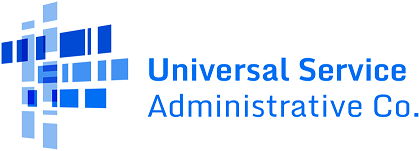FCC Form 472 Filing (BEAR Form)
Purpose of FCC Form 472 or Billed Entity Applicant Reimbursement (BEAR) Form
Applicants file an FCC Form 472 (Billed Entity Applicant Reimbursement (BEAR) Form) to request reimbursement from USAC for the discounted cost of eligible equipment and services approved on the FCC Form 471, and which the applicant has received and paid in full to its service provider.
When to File FCC Form 472
The FCC Form 472, or BEAR Form can be filed after:
- The applicant has set up an account within the E-Rate Productivity Center (EPC).
- Eligible equipment and services are approved on the FCC Form 471.
- The applicant has filed an FCC Form 486 (Receipt of Service Confirmation and Children’s Internet Protection Act Certification Form).
- The service provider has filed an FCC Form 473 (Service Provider Annual Certification (SPAC) Form) for that funding year.
- Eligible equipment has been delivered and installed and/or services have started.
- The applicant has paid their service provider in full for the eligible equipment and services received.
- The applicant has filed an FCC Form 498 and obtained an applicant 498 ID.
You can file the BEAR Form as often as you wish (e.g. monthly, bimonthly, quarterly, annually). However, you must have received the eligible equipment and services described on the form and paid the service provider for them in full before you file.
Deadline: You must file the BEAR Form no later than 120 days after the latest of the following:
- Service Delivery Deadline (the last date to receive service).
- Date of the FCC Form 486 Notification Letter.
- Date of the approved post-commitment Revised Funding Commitment Decision Letter.
- Date of an approved appeal Revised Funding Commitment Decision Letter on a previously denied or reduced funding request.
How to Request an Invoice Deadline Extension
Each Funding Request Number (FRN) is entitled to a one-time automatic 120-day invoice deadline extension. You should request an extension if there is a possibility you will not file the BEAR Form by the invoice deadline. An invoice deadline extension request must be filed on or before the invoice deadline.
If you need an invoice deadline extension, but the deadline to request one has passed, you must first submit a waiver request to the Federal Communications Commission (FCC). The FCC must grant your waiver request before USAC can extend the invoice deadline.
If you do not know your current invoice deadline, review your Funding Commitment Decision Letter (FCDL) or Revised Funding Commitment Decision Letter (RFCDL) in the E-Rate Productivity Center (EPC). To view the invoicing and other related deadlines for multiple FRNs, use the E-Rate FRN Status Tool FY2016+ within E-Rate’s Open Data tools are an additional resource.
How to File FCC Form 472
Before filing a BEAR Form, applicants must complete the following steps in order:
- Set up an account within the E-Rate Productivity Center (EPC).
- Obtain an applicant 498 ID by filing the FCC Form 498 (Service Provider and Billed Entity Identification Number and General Contact Information Form).
- The FCC Form 498 collects the contact and banking information USAC needs to reimburse the applicant directly.
- USAC verifies the information and approves the FCC Form 498 for invoicing.
- The applicant receives an applicant 498 ID.
- Request access to invoicing from your account administrator.
To file a BEAR Form for funding years 2016 and onward, applicants must:
- Log in to One Portal to access the E-Rate Productivity Center (EPC).
- Click the EPC E-Rate Invoicing Dashboard and click on the waffle icon at the top right of the My Applicant Landing Page.
- Click on EPC Invoice.
- Click on File FCC Form 472/BEAR. This will lead users with partial or full rights access to the FCC Form 472 page to complete the form. Please note, users with view-only access cannot see this option nor access this page.
See FCC Form 472 Videos for Electronic Learning Modules to guide you through Invoicing.
You may practice filing an FCC Form 472 on the EPC training site.
If you need assistance, call the Customer Service Center (CSC) at (888) 203-8100.
After Filing FCC Form 472
USAC certifies the FCC Form 472 (BEAR Form) and sends an FCC Form 472 BEAR Notification Letter to the EPC Newsfeed of both the applicant and the service provider listed on the Form.
USAC also sends a BEAR Remittance Statement to the General Financial Contact found on the approved applicant FCC Form 498 through EPC. This notice explains the BEAR payments made to the banking account associated with the applicant’s approved FCC Form 498 ID. Applicants can locate their Applicant 498 ID in the Basic Information section of an invoice within the E-Rate Productivity Center (EPC).
USAC identifies the reimbursed invoice line item(s), as well as erroneous or improperly formatted invoice line item(s) submitted on the associated form in the BEAR Notification Letter and also in the BEAR Remittance Statement. Erroneous or improperly formatted invoice line items are identified in the letter with a decision code and an explanation. The Invoice Decision Codes table describes the most common invoice decision codes in plain language and includes historical decision explanations for letters issued before October 1, 2020.
For detailed information on disbursements issued, view the Invoicing section of the Tools page.
To file an FCC Form 472/BEAR for FY2015 and prior, download and complete the FCC Form 472 PDF. To submit the invoice, create a customer service case using these instructions and attach the completed FCC Form 472 PDF.