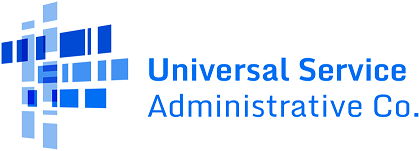Text Verification Codes
Receive Verification Codes by Text
Adding a telephone number to their account allows USF system and application users to receive verification codes by text. To set up text message capabilities users should:
- Find their email on the upper right hand side of the screen and click on the arrow to access the “Settings” button
- Click the Setting button to open their account information
- On the Settings page, click the green “Edit my Settings” button in the upper right-hand side of the screen
- Find the box labeled “Extra Verification” and click on the “Set Up” button next to SMS Authentication
- Enter a mobile phone number and select “Send Code” to authenticate the phone number
- USAC will send a verification code to the phone number
- Enter the code into the verification box and click “Verify”
- If the user entered the code correctly, the user receives a message that the “Phone number successfully verified”
- Click “Done” to return to the Main Settings page
Users who only have access to a single USF application or system will reach the settings page from their “Manage My Subscriptions” page.
Please note that pop-up blockers must be disabled to edit the Settings page.