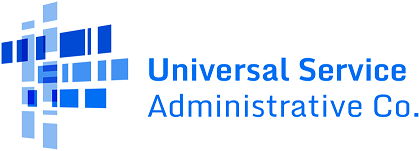MFA Troubleshooting FAQs
These troubleshooting FAQs are provided to help program participants ensure they receive the second form of user authentication via email. Ensure that you are using a Google Chrome, Firefox, or Microsoft Edge web browser to successfully receive the MFA verification code to access USAC systems.
More information about USAC entitlements is available in the USAC Contributor and Service Provider Company Officer Entitlements Guide.
Username and Password
Q1: How do I log into USAC systems? What is my username?
A1: Ensure that you are logging in directly from the USAC website and provide your Username (email address). Your Username must be the same email address you have previously used to submit a form or create an account with USAC.
- For the E-Rate program, your Username must be associated with an active EPC account.
- For the Rural Health Care program, your Username must be associated with an approved eligibility FCC Form 460 or FCC Form 465.
- For the High Cost program, your Username must be associated with an FCC Form 498 ID/SPIN.
- For Service Providers, your Username must be associated with an FCC Form 498 ID/SPIN or FCC Form 499.
Q2: How do I change my username?
A2: If you need to change your original username (email address) in order to receive the MFA verification code, contact the specific program by using the contact information available on the Contact USAC webpage for further instructions.
Q3: What do I do if my password expired?
A3: A password will expire if you have not logged in for a while and must be updated. If your password expired or if you forgot your password, select Forgot password? to receive instructions via email to reset the password.
Q4: How do I change my password?
Select Forgot password? to receive instructions via email to reset the password.
Access the System
Q5: What web browsers should I use to receive the MFA code and access USAC systems?
A5: Ensure that you are using Google Chrome, Firefox, or Microsoft Edge web browsers to receive an MFA verification code. It is important to adjust your cookies and cache settings to prevent a “Log in Loop” which would take you back to the login homepage. You will need to clear your cookies and cache and allow third-party cookies in your web browser settings. Do not use Google Chrome incognito mode or private windows.
A6: You will need to clear your cookies and cache, and allow third-party cookies, in your web browser settings.
- To clear your cookies and cache, take the following steps:
- To allow third-party cookies, take the following steps:
You may also need to check your browser plug-ins and ad/cookie blockers to manually add “USAC.org” as a listed safe website.
A7: Ensure that the time on your company or personal computer is accurate. If your computer’s time is slow or fast by 2+ minutes, the error message below will appear, or a delay in receiving the MFA verification code via email will occur until the time is correct.


A8: Ensure that you are using a Google Chrome, Firefox, or Microsoft Edge web browser, clear your cache, and allow third party cookies. If you continue having the issue, take the following steps:
- Click on the URL bar at the top of the browser to highlight the entire web address.
- Press and hold the ‘CTRL’ key on your keyboard. While holding the ‘CTRL’ key, press the ‘F5’ key once to perform a hard refresh.
- Release both keys. This action should clear the cache and potentially fix the issue you are experiencing.
Receive the MFA Code
Q8: How do I ensure that I receive the MFA Code to my email address?
A8: Ensure that your company or personal computer’s email system is capable of receiving the 6-digit MFA verification code from USAC within 10 minutes by taking the following steps:
- Your company’s IT system administrators may have Data Loss Protection (DLP) tools that scan emails before sending it to the end user. This can result in a delay or block the verification code emails from USAC. Please check with your IT team or add USAC to your safe sender list.
- “White-List” the following USAC email addresses and handles to your safe sender list: noreply@usac.org and noreply@okta.com.
- Check your SPAM folder.
- Clear out your web browser’s cookies and cache. Ensure the timeframe shows “All Times”. Then close your browser, start a new browser session and retry the MFA process.
Q9: How long does it take to receive the MFA code via email?
It typically takes up to 10 minutes to receive the MFA code via email. Ensure that the time on your computer is accurate. Wait the full 10 minutes to receive the verification code before attempting another request. If you do not receive the MFA code after 10 minutes, try to log in using a different browser and ensure you have followed the steps above to adjust your cookies/cache settings.