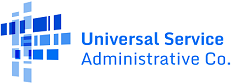Enroll Consumers Using the Batch Template
Important News: On January 11, the FCC released an Order announcing the wind-down requirements of the Affordable Connectivity Program, due to a lack of additional funding from Congress. On March 4, the FCC provided further information in a Public Notice that announced the last fully funded month of the program is April 2024. Providers currently participating in the ACP are strongly encouraged to review the FCC’s Order and Public Notice, which set out requirements regarding the specific and frequent notices to enrolled ACP households about the end of the program.
The NLAD ACP batch template is accessible via the “Upload Subscriber File” page in NLAD. To use the batch upload process, follow the instructions below or read our detailed guide for more information.
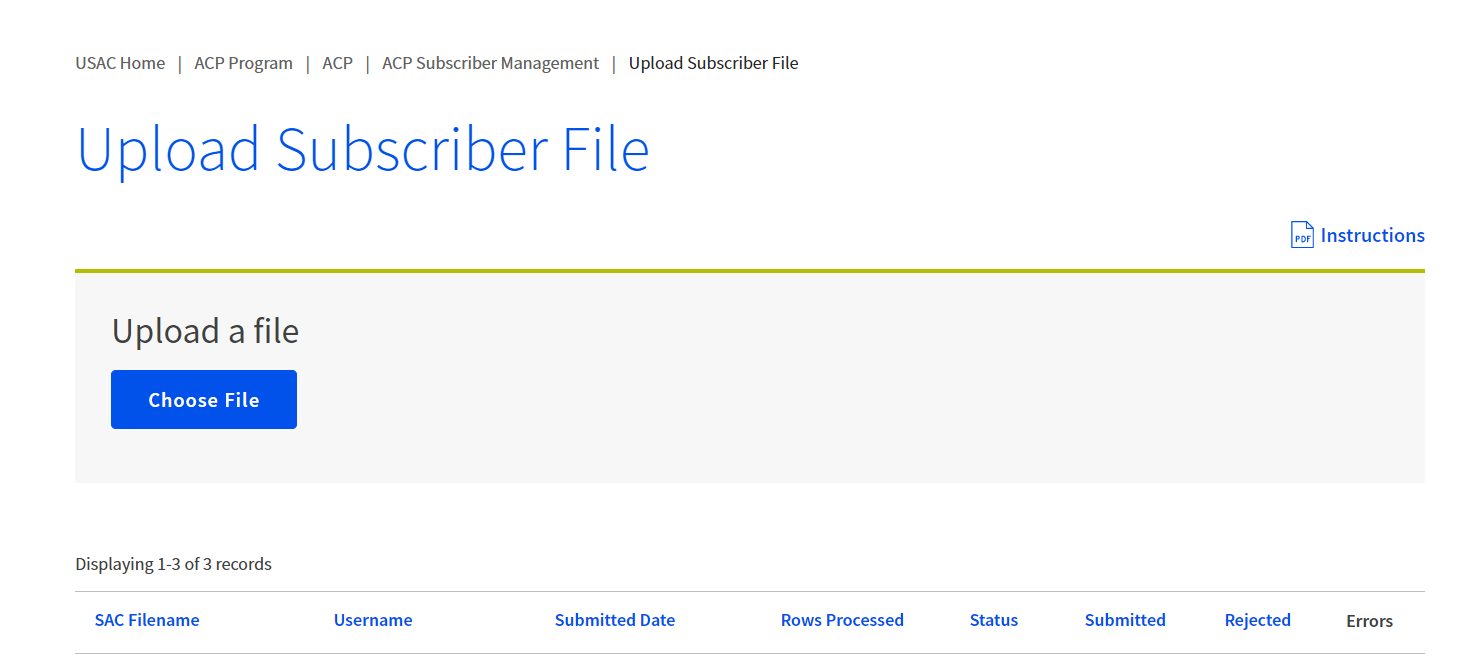
The NLAD ACP batch template is a CSV file that can be accessed via an Excel spreadsheet to allow providers to verify, enroll, transfer, update, and de-enroll subscribers for the ACP. This sample ACP template with data allows providers to see how it should be completed.
For more information about the batch template, please review the detailed field descriptions.
Below is a description of each of the transaction types that are available for the ACP.
| Transaction Type | Description |
| Verify | Allows a provider to pre-validate whether a subscriber enrollment would successfully process in NLAD. |
| Transfer | Transfers an existing subscriber from their current provider in NLAD to allow the transacting provider to enroll the subscriber for the ACP. |
| Update | Allows a provider to update a subscriber’s information such as the subscriber’s service rate, device type, device make, contact information, etc. |
| De-Enroll | Removes, or de-enrolls, a subscriber no longer receiving ACP service from NLAD. |
Transfer
This transaction should be used when a consumer is moving from one service provider to another. The consumer must initiate the transfer with the service provider performing the transaction. For more information on transfers visit our Transfer Consumers in NLAD page.
Update
If the provider would like to update the consumer’s information, they can use the “update” transaction to make changes. Service providers cannot update a subscriber record with the consumer’s first name, last name, DOB, SSN4/Tribal ID.
De-Enroll
Once a subscriber is no longer receiving ACP-supported service, the provider should use the “de-enroll” transaction to remove the subscriber from NLAD within 5 business days. Only the transaction type, subscriber’s phone number (if available) or their subscriber ID, and transaction effective date are required to complete a “de-enroll” transaction. USAC will provide guidance on required actions in NLAD, if any, where the subscriber is no longer receiving the ACP-supported service as a result of ACP wind-down.
Note: If a subscriber is de-enrolled after 11:59 p.m. ET on February 7, 2024, they will not be able to re-apply and re-enroll in the ACP.
How to Upload and Confirm Results
Each batch upload can contain multiple transactions as separate rows in the file. At least one transaction, or row, is required for upload. If you are uploading multiple records, please note that all transaction types can be used to populate rows in a single batch upload template. Multiple records that are assigned to multiple SACs can also be included within a single template, so you do not need to upload multiple files per transaction type or SAC.
To ensure each subscriber transaction is completed successfully, please make sure:
- The name of the batch template file you are uploading begins with a SAC that is assigned to your company (e.g., “810000_Company.csv”).
- You provide all required fields depending on the transaction type selected.
- You do not change/modify any of the template headers (row 1).
- You include a rep ID for each transaction. If no representative was involved in the transaction (such as when an enrollment is submitted via a provider’s online enrollment system), please use the repNotAssisted field to indicate as such.
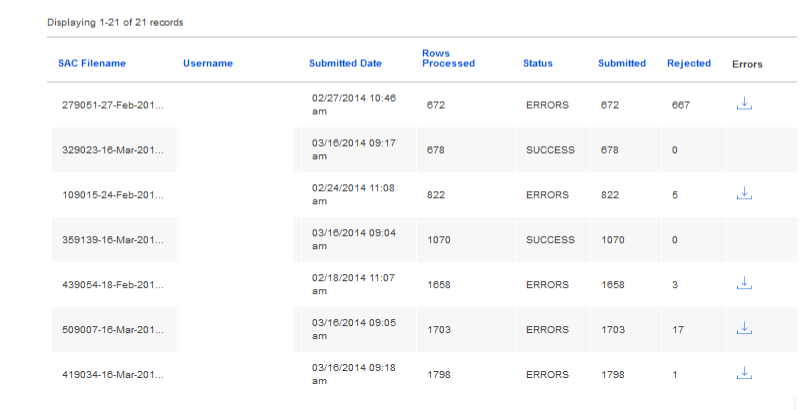
Once you have uploaded a file, NLAD will provide the file results in the batch result table.
If all of the records were processed successfully, the status will indicate “SUCCESS” and display the total number of records processed successfully.
If there are errors for specific subscriber records (each line item in the batch file), only the failed transactions will not be completed. NLAD will return an “Errors” file which can be downloaded to review the specific errors on the batch template. View the list of possible error descriptions for information on specific errors.
If necessary, the provider will have to re-attempt the specific transaction again in a subsequent batch upload after resolving the errors. Records that did not return an error will be processed successfully and can be confirmed via the NLAD Reports.
Please note that if you choose to re-upload a file with the same name, this will overwrite the previous file on the table. This will not impact any records that have already been processed, but past file results may no longer be visible on the table if using the same file name for new uploads.